1. Click Start ,type scheduler in your search box then press Enter to open Task Scheduler
2. In the right pane of Task Scheduler window,click Create Basic Task
3. Type a name for the task and an optional description, and then click Next
4. Select a schedule based on the calendar, click Daily, Weekly, Monthly, or One time, click Next;
Then specify the time you want to use, and then click Next
5. Choose Start a program ,then click Next
6. Click Browse and select C:\Windows\System32\ and selece shutdown.exe as your program ,and add
/s /f /t 90 /c "your comments"as arguments (/t 90 will set the time-out period before shutdown as 90 seconds ) ,then click Next
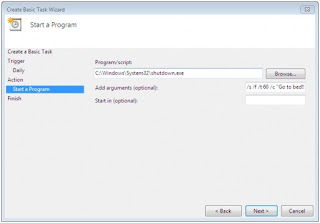
7. Click Finish.
No comments:
Post a Comment